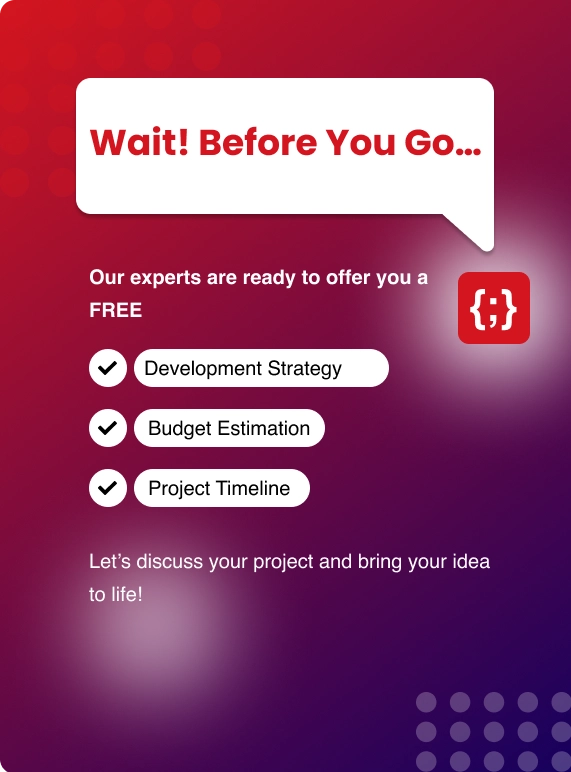Kentico is a user-friendly and robust CMS to create, edit and manage your website content. You can utilize unique Kentico features to publish custom blog posts. Some of you may think a blog post is a simple thing to do but it isn’t. For beginners, it might be difficult to understand the Kentico interface and for experts, there are some hidden features of Kentico that you can utilize.
When I started to use the Kentico interface for the first time to post my blog, it seemed like a Rocket Science and now using it for a long time I realized Kentico is one of the most user f to use CMS platform.
In this article. We will give you step by step procedure to manage, edit and publish a blog post in Kentico.
Here is a video, so you can easily understand the procedure to upload a blog on Kentico.
Step 1: Navigate to Blog Page
Login in with your ID to access the admin panel of Kentico. On the Home page go to the Page or Blog button to navigate to the blog portion of your page. You can also use the search option of Kentico to navigate through any page.
Step 2: Create a New Post
There are several ways to add a new blog post and the best way is to go to the blog and click on the + button to create a new post. Then click on the Blog Post link to edit and add content to your post.
Step 3: Enter Contents of Your Blog
Now, this is the most important part of blog posting, here you will add different information related to your blog such as title, content, photos, etc.
Post title – Add theTitle of your blog here
Post Date- You can choose a specific date/time to post your blog or Select Now to post your blog.
Post Summary – A short content to give an overview of your Blog
Post Text – Here you will post your whole blog. Different tools of Kentico can be used to customize your blog like,
Styles- To use different Font Sizes H1, H2, Paragraph, etc.
Edit content - Bold, Underline, Italicized and colors.
Add Images in your content
Use Source Button to see HTML view of your content
Step 4: Finishing Touch to the Content
Add the Autor name of the blog and Card Image of the blog. Card image comes on the very top of the blog. The card image will usually be shown at the very top of the post. It will also be your blog thumbnail, meaning wherever this post appears, the thumbnail image will appear along with the blog.
Step 5: SEO of the Blog
If you want to increase your online presence and number of hits on your blog, then you need to work on Search Engine Optimization. Kentico has various tools to enhance your blog and increase ranking on search Engines. Go to Properties to change URLs, Metadata, etc. Of Blog.
URLs- In this section, you can add custom URLs for your blog, extensions, and add new page aliases.
Metadata- Now this is the most important tool for SEO. Add Page title, page description & keywords for search engines. Meta Data determines how your link will be shown in the search engines. Page tags can be added so a user can search related blogs to that tag.
You can also optimize your SEO by using third-party tools.
Step 6: Give It a Last Look
Before publishing your blog, you need to check everything. You click on the page button to get a preview of your blog. Check alignment of images, the grammar of content, links attached, etc.
Step 7: Hit Publish!
Once you are satisfied with your work, save it and click publish button on the top side and your blog will be live!
So, this is the full procedure to add a blog post in Kentico CMS. Kentico is full of unique features so you can customize your blog according to your requirements. So write content and get started to publish a blog!
Creating new blog posts in Kentico is easy once you’ve completed the process a few times. Keep Calm and Enjoy Blogging !!!

.png)
.png)
.png)
.png)
.png)
.png)
.png)

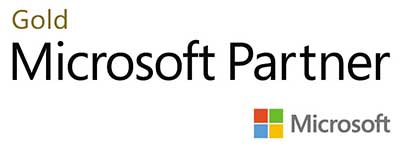.webp?lang=en-US&ext=.webp)

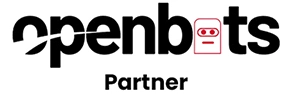.webp?lang=en-US&ext=.webp)